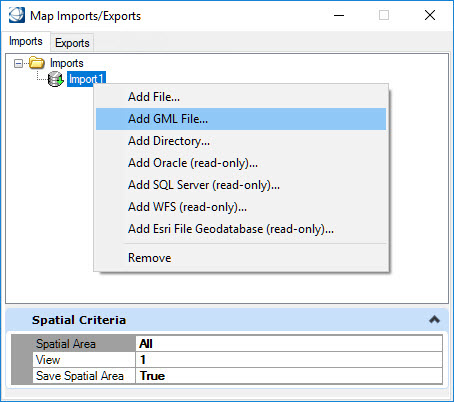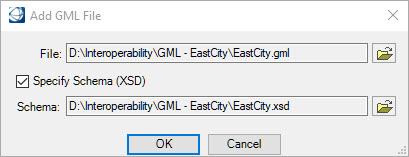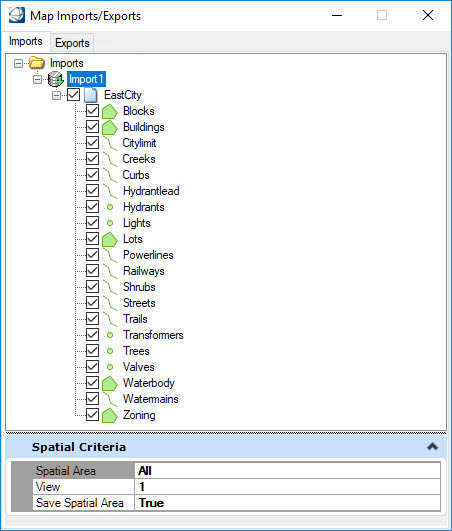To Import a GML Data Source
- Right-click on the Import node and select Add GML File.
-
In the Add GML File dialog, browse to and select the GML file. If
Specify Schema (XSD) is enabled, browse to and select the XSD file. If this
option is not toggled, the import process will attempt to find the schema file.
The schema file is optional. The Specify Schema (XSD) option is off by default when importing or exporting GML files. To manually locate the XSD file, enable this option. If this option is turned off:
Note: If the option is off during when importing a GML file, the import process will try to find the XSD file. It should be in a valid relative location from the GML file or can be an absolute path or can be on the web.
If the option is turned on during export, then the file will be created in the folder specified. If the option is turned off, an XSD file will be created based on the current XFM schema. Note that sub-features are not supported.
- The available features are displayed and available for importing. Please refer to Importing a Geospatial File or Folder for details on specifying spatial criteria, feature parameters, and feature symbology.